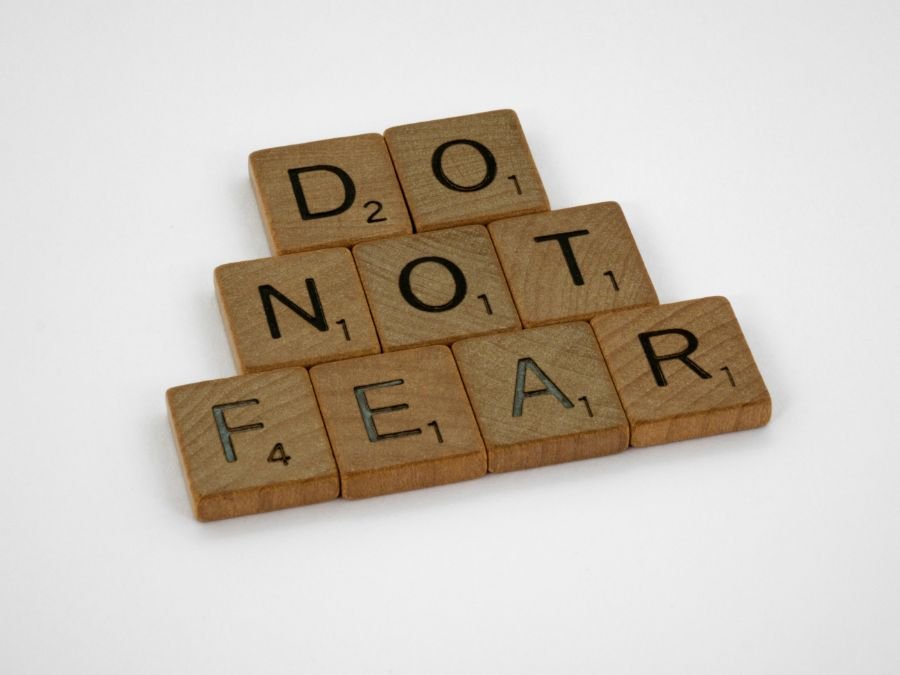5 COOL THINGS YOU CAN DO WITH SQUARESPACE (that maybe you haven’t tried)
Squarespace is known for its user-friendly interface, but beneath its polished surface lies a treasure trove of features that many users overlook. These hidden tools can help you create a more dynamic, engaging, and functional website without requiring extra plugins or coding expertise. Whether you're looking to streamline your site navigation, enhance your design, or improve user experience, these lesser-known Squarespace features can make a big impact. Let’s uncover five powerful tools you might not even know exist—and show you how to use them like a pro!
1. Scrolling Text
Content that you want to feature more on your website can be even easier to create thanks to unique features such as scrolling text. You can change the speed, size of the text, and even add a wave shape to it!
How to:
Click Add Block in the section you want to place the scrolling text. Select the “Scrolling” block, and choose from all the different settings, as seen below!
Select Summary Block from menu.
2. Summary Blocks
Ever want to showcase your blog, or another important feature of your website? The Summary Block does just that.
How to:
Click the Add Block button to add the “Summary” block. Ffrom the pop-up window, choose the content you’s like to showcase. You can do a gallery collection you have, blog posts, or produts from your shop. Note: To work with this feature you need to have already created a collection of photos, posts, or products.
Here is an example of a summary block featuring a gallery.
3. Dividers
Add some flair and style to the bottom of your sections with the Dividers feature. Not only are there several to choose from, but you can also thoroughly customize each one, from the number of pattern repetitions, to the color and thickness.
How to:
Click Edit Section and scroll down in the pop-up until you see Divider. Play with the options to see what looks best. If you click the sliders icon that is to the right under Shape, that is where you can choose the specific shape and tweak it to your liking.
4. Text Effects
Did you know you can add some serious style to any text on your website using the Highlight feature, or the Background feature. Both help your text stand out as subtly or loudly as you’d like.
How to:
To use the Style Background function, just simply click into the textbox, and the image below left should appear. Click the half-filled diamond icon. Toggle the switch for Background and this will allow you to style the background of the text with some color. If you’d like to apply a highlight effect, then you will need to highlight the exact text and choose the icon that looks like “Aa” and play with all the options in the pop-up.
5. Announcement Bar
Want to offer a promo code or announce a sale happening on your website? Use the Announcement Bar to do just that. You can color and font of the bar to make it look cohesive with your brand, too.
How to:
Navigate to your Pages, then scroll down to Utilities, then Website Tools. Choose Announcement Bar, and you will see the pop-up to enable to bar and customize the text.
Go ahead and play with all these features and see if any of them make your website glow even more!