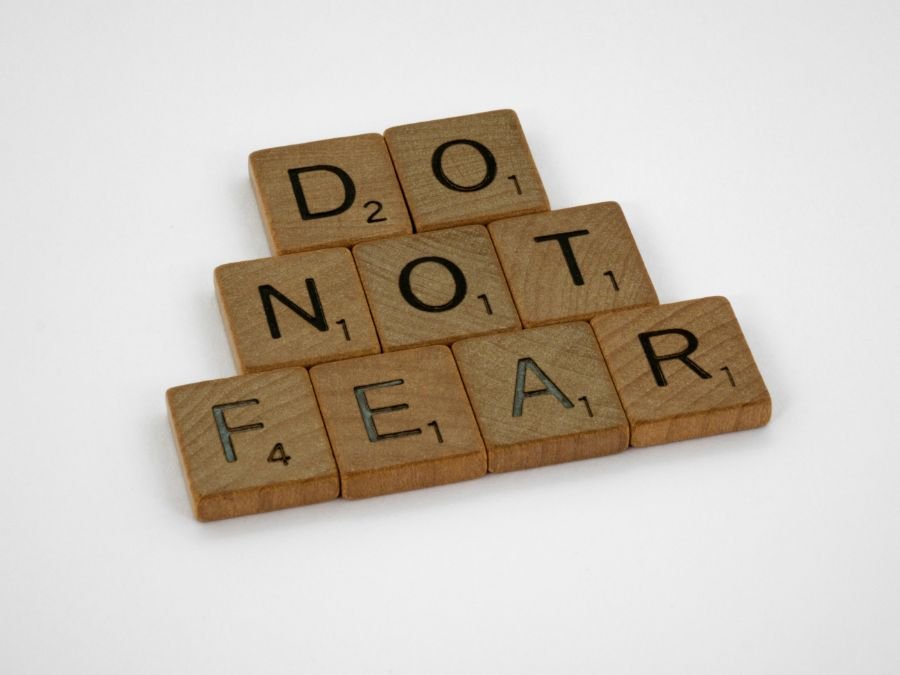WHY RESPONSIVE DESIGN MATTERS & HOW TO UTILIZE IT
In today’s digital landscape, mobile optimization is no longer optional—it’s essential. Over 50% of global website traffic comes from mobile devices, meaning your website must look and function seamlessly on every screen size. If you’re using Squarespace to build your site, you’re in luck! Squarespace provides built-in tools to ensure your site is mobile-friendly. However, there are still some proactive steps you can take to ensure your site delivers an exceptional experience on any device.
Why Does Mobile Optimization Matter?
Mobile optimization ensures your website is visually appealing, fast, and easy to navigate on smartphones and tablets. It impacts:
User Experience: A well-optimized site reduces bounce rates and keeps visitors engaged.
SEO Rankings: Search engines like Google prioritize mobile-friendly websites in search results.
Conversions: Whether you’re selling products, booking clients, or sharing content, a smooth mobile experience leads to higher conversion rates.
Squarespace’s Built-In Mobile Features
Squarespace templates are inherently responsive, meaning they automatically adjust to fit different screen sizes. This is a great starting point, but if you want to ensure you have the absolute best mobile experience, keep reading.
Steps to Optimize Your Squarespace Site for Mobile
1. Choose a Mobile-Friendly Template
Start with one of our Squarespace template designed for versatility across devices. Squarespace’s platform with Fluid Engine offers advanced customization options, ensuring consistent quality on all screen sizes.
2. Preview Your Site on Mobile
Squarespace allows you to preview how your site looks on mobile devices. While it adjusts what it can to fit neatly into a mobile view, many times, certain areas can be scattered around and not look as you intended. Therefore, it is important to always check both views before publishing to ensure it looks how you’d like. In the site editor, toggle between desktop and mobile views to identify potential issues. After making a change in desktop, often times, a blue dot will appear over the mobile icon to alert you to check on the layout.
Checklist for Mobile Preview:
Is the text legible without zooming?
Are images and videos the proper size?
Do buttons and navigation links work well on smaller screens?
Is the layout how you want it to appear?
3. What can you change on mobile without disrupting the desktop view?
Not everything is able to be changed in mobile independent of the desktop view (though most things are!).
You can change the layout with the drag and drop functionality of Squarespace, all you’d like, without it also changing on desktop
Row count - you can adjust the size of your sections without any problem, though changing the actual grid is a different story
You cannot change:
Images or text
The grid of each section needs to be the same for both desktop and mobile. If you change it on mobile, it will change on desktop, too
Alignment of text - if a text block is left-aligned and you’d like it to be centered for mobile, it will either have to stay that way, or you can tweak with code to have it be mobile-only
4. Optimize Images and Media
High-resolution images are great for desktops but can slow down mobile load times. Squarespace automatically resizes images for different devices, but you can further optimize by:
Compressing images before uploading.
Using Squarespace's built-in image editor to adjust dimensions.
Embedding videos via platforms like YouTube or Vimeo rather than uploading them directly.
5. Customize Mobile Layouts
With Squarespace’s Fluid Engine, you can create layouts specifically tailored for mobile devices. Use the drag-and-drop editor to rearrange elements for a better fit on smaller screens.
6. Test, Test, and Test Again
Once your optimizations are in place, test your site on multiple devices and browsers to catch any inconsistencies. Tools like Google’s Mobile-Friendly Test can help pinpoint specific areas for improvement. Try different screen sizes on your friend’s and family’s devices too!
Mobile optimization is an ongoing process, but Squarespace makes it easy to create a site that looks great on any device. By choosing a responsive template, simplifying navigation, and customizing mobile layouts, you can provide an exceptional user experience for every visitor.
And luckily, our templates are designed to be mobile-friendly right off the bat, which means less work for you!